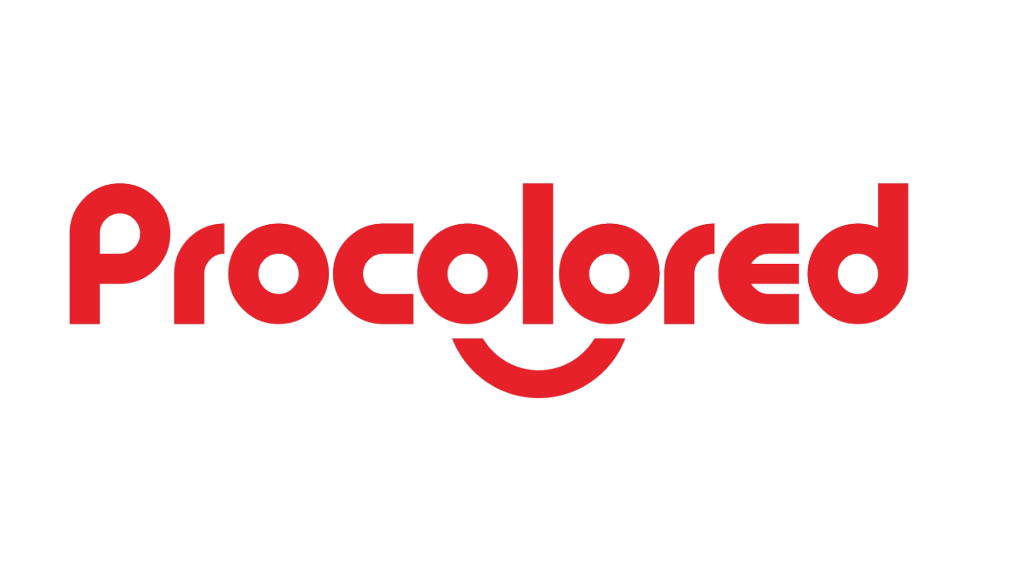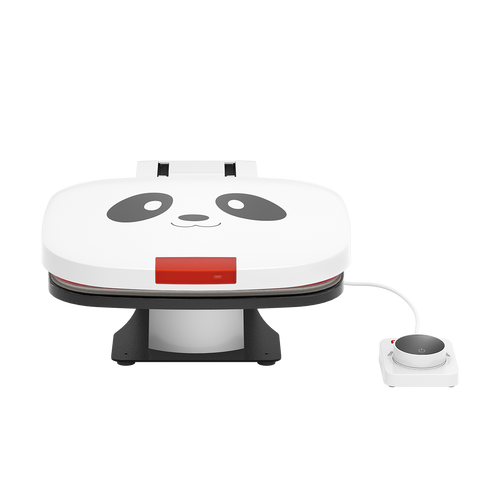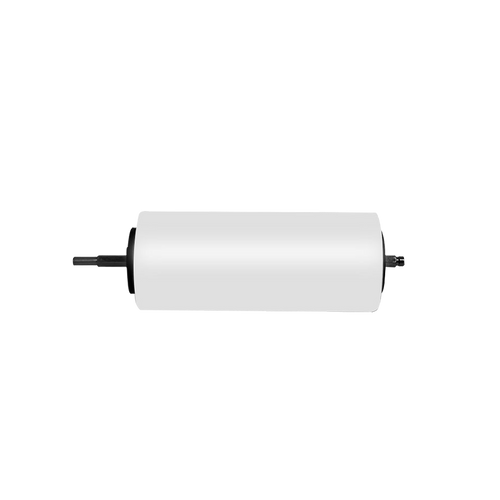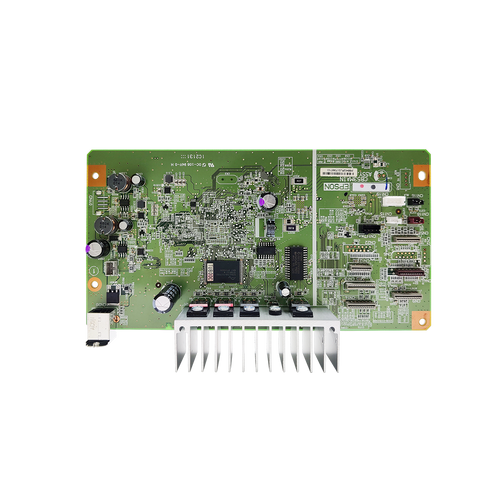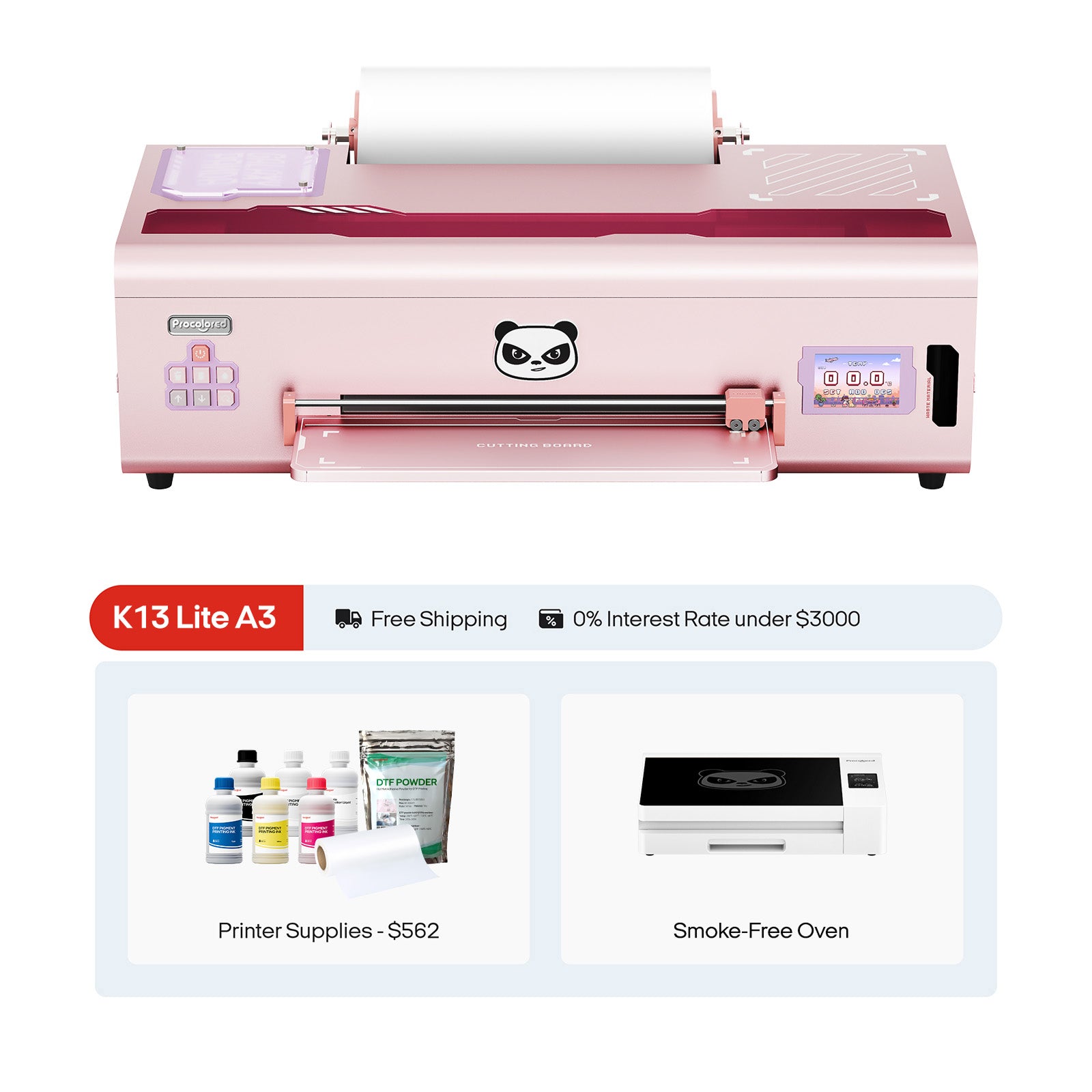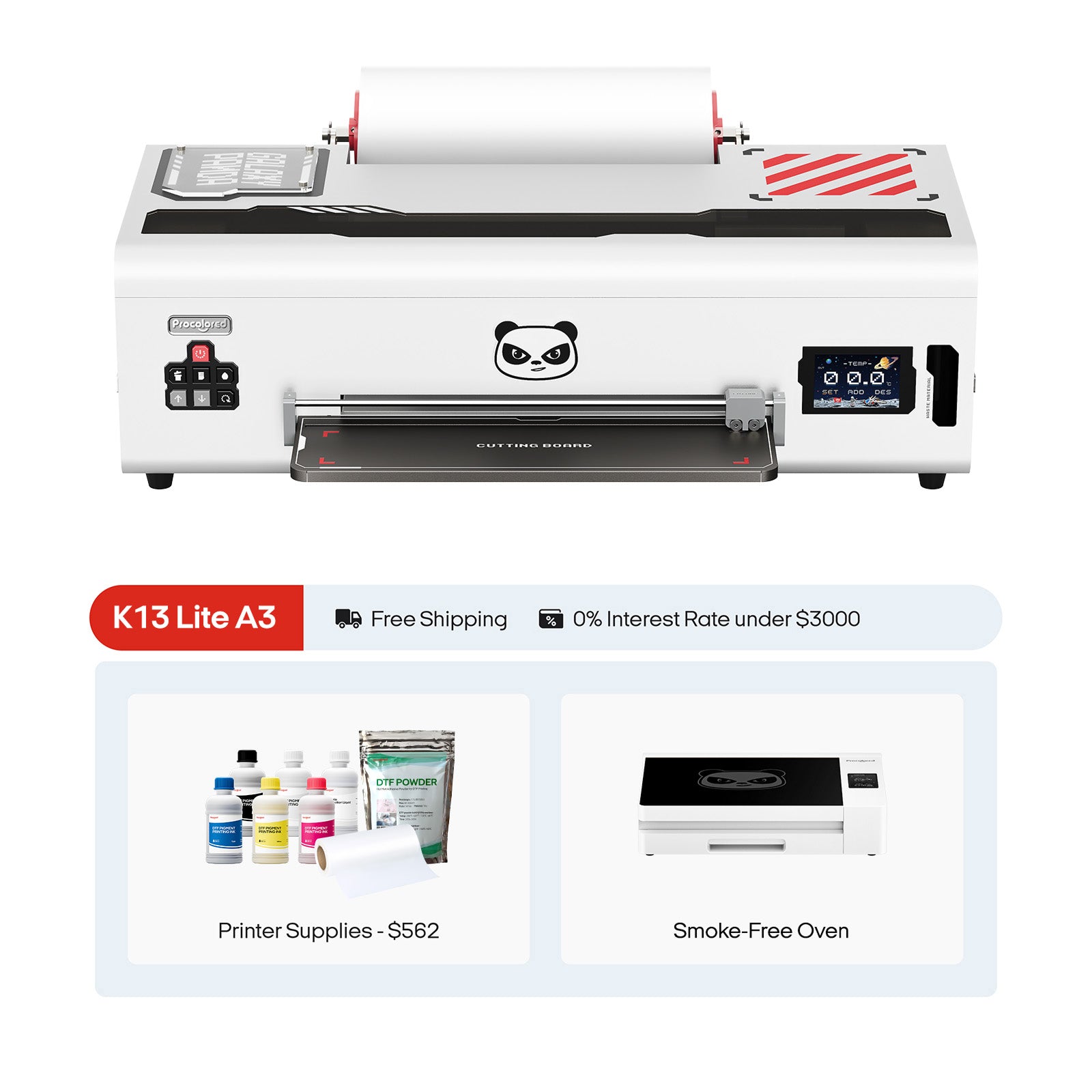Print Mandala with DTF Pro Printer
It is very popular printing mandalas on T-shirt. The pattern looks complicated but actually it’s quite easy to create you own creative mandalas in Photoshop.

Create file on photoshop
1. Create a photoshop file of 1000x1000 pixels. Here we set the background color to black.

2. Create a new layer for drawing.

Select the Brush Tool at the side toolbar. To draw a pattern suitable for DTF printing, we need to make sure the brush stroke is smooth and minimize the zigzag at the line edges. Here are some points you need to pay attention to.
How to avoid zigzag Brush Strokes?
If you select a brush with a solid opacity and proceed to create a brushstroke by clicking and dragging, you'll quickly realize that the resulting edge won't appear as one continuous, seamless line. This issue can be obvious when you see the magnified pattern. Or sometimes when you print the pattern drawn by brush, it shows some zigzag edges. How does this happen? Instead, what happens in Photoshop is that the brush stroke is a sequence of successive brush shape rather than a continuing line. So the space among brush shapes in a stroke leads to discontinuous or unnatural edges.

To solve this problem, we can adjust the spacing of the brush. By minimizing the spacing to 1% and maximizing the smoothing to 100%, you can influence the distance between the individual brush shapes, allowing for smoother and more continuous strokes, ultimately aiding in the creation of more precise and well-defined edges.

How to set the width of brush strokes?
For DTF printing, it can manifest even if the line is only 1pixel wide. But if you are printing a hollowed pattern, 1-pixel width is not enough. The line could get broken when heat pressed onto a T-shirt. Usually it is suitable to set the width to 1.5mm. 1 pixel is equal to about 0.265mm. So you can set the width of brush stroke to 5 or 6 pixels.

Start drawing
In the top toolbar, set brush size to 5 pixels and click on the "Set Symmetry Options for Painting" icon.

Select the “Mandala” option in the dropdown menu, set the segment count to 10.

Click the check icon to confirm the "Symmetric" transform.

Whatever you draw, the brush strokes will be duplicated by 10 symmetry.

Print the pattern on DTF Pro printer
DTF Pro Printer adopts dual printing heads and its efficiency is improve to another level. After combined with a powder shaking machine, it will be a perfect fit for business owners who are runing large on-demand T-shirt printing.
This printer features a sleek metal enclosure that exudes a modern and professional look. Its black and white color scheme is both classic and stylish, and is complemented by a unique panda patterning that adds a touch of personality to the device.

Its white ink circulation system ensures smooth ink flow and minimizes print head clog. Pursuing less downtime and high reliability, DTF Pro adopts white ink auto circulation. Roller array and negative pressure platform are working for film stable supply.


After measuring the position of the pattern on the T-shirt, carefully place the printed design onto the garment and complete the remaining steps using a heat press machine.